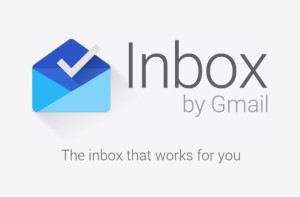 The other day, I got an invitation from Gmail to try out the new Gmail Inbox product. “Sweet!” I thought. This is going to be great! And it was, for a little bit until I got to my ritual weekly chore of stuffing messages into their respective folders and deleting extraneous messages,
The other day, I got an invitation from Gmail to try out the new Gmail Inbox product. “Sweet!” I thought. This is going to be great! And it was, for a little bit until I got to my ritual weekly chore of stuffing messages into their respective folders and deleting extraneous messages,
Let’s start at the beginning. With the INBOX product, Google attempts to bring order to chaos that is currently email. As someone juggling several clients and schedules at the same time, more order is always welcome. I also like things bundled and organized, which is I believe the intent behind this product.
Inbox integrates features such as reminders and snoozing into the inbox flow, which is a plus. My reminders (which used to be tasks and languished in their own ether somewhere) are included into my email stream making them more prominent and more likely that I will see them. Now, if I could just get them to show up on Google Calendar, we’d really be in business!
What annoys me is that there is still no way to schedule when you want an email to go out. I often need this because I wind up working in off times – for example, at 9pm or 6am and I don’t want to build the expectation that I’m available round the clock, so I would love to schedule the email to be sent during regular working hours.
Another big frustration – and this is a mistake made a few versions back on the GMAIL Android App that was later corrected – is the lack of the delete button when you select an email. I get that Google wants you to keep your email messages for all eternity so they can know that many years ago you were looking for Tickle Me Elmo for your kids, but really, the world is over it and it’s time to be able to delete those messages quickly. I have to click on the menu (circle with vertical dots) to see Trash, which really should be right there with Pin, Snooze and Done.
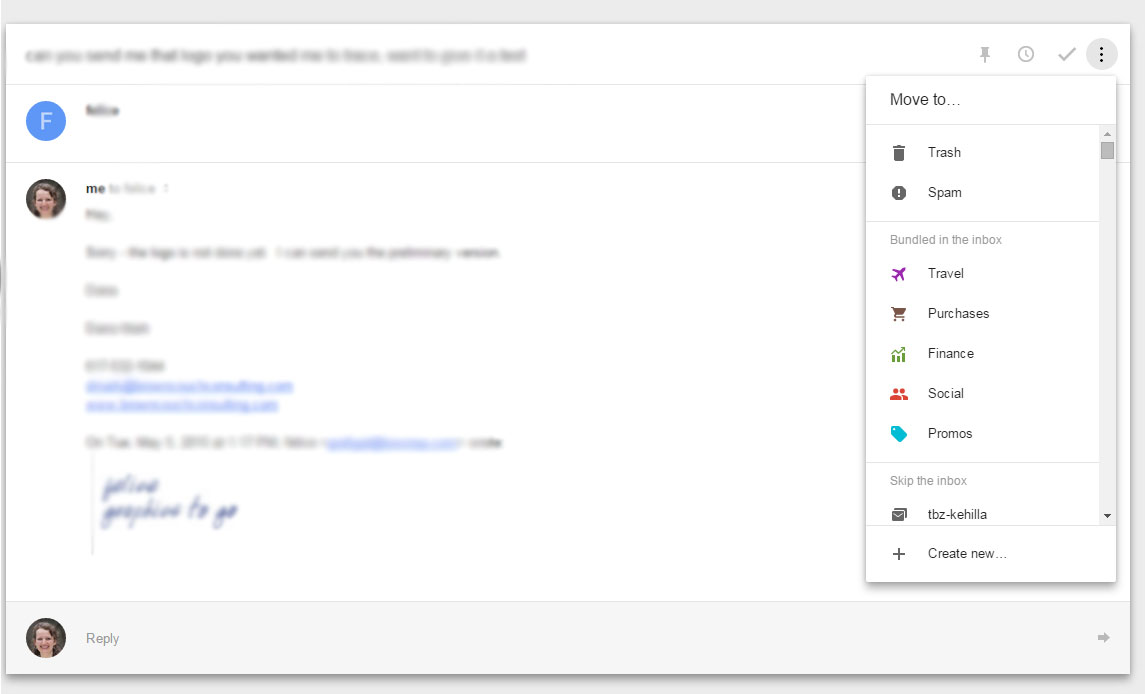
Next problem – sorting into folders/labels, etc. whatever you want to call them.
I create lots of subfolders within each client folder: Invoices, Design, Business Cards, Website, Content, are some examples of folders almost every client needs. The trouble is I can’t see them when I try to move a message to the subfolder. Complete failure! Check this out:
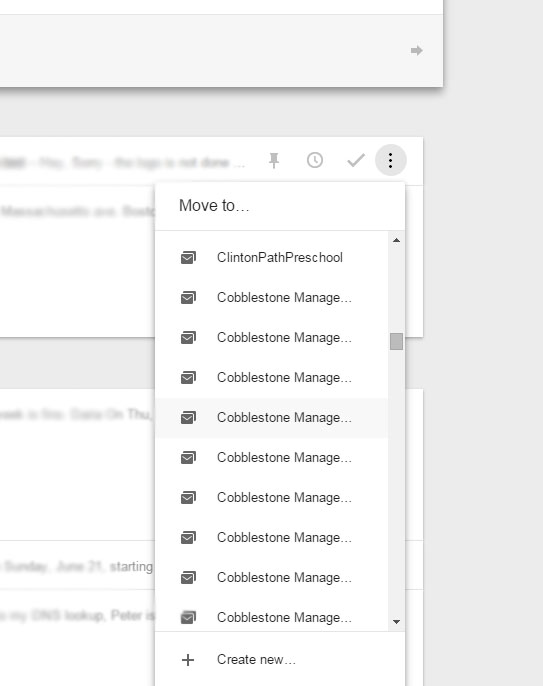
How can I tell which subfolder is which? There is no way to scroll to the right, type is not recognized, and there is no way to expand this box. Also, holding the cursor over the words does not get the full name to show up.
I like Inbox for it’s effort to bring more order to the chaos that is email, but without these three big corrections – delete button, Move functionality, and scheduling outbound messages – it’s really not that much better than Gmail.